Accessibility
Access keys
Access keys allow you to jump directly to different sections of a site or to specific areas within a page, without the use of a mouse. This site uses the following access keys where applicable:
0 – Accessibility
1 – Home Page
2 – Skip to content
3 – Site map
4 – Search field focus
5 – Advanced search
6 – Site navigation tree
9 – Contact information
How to use access keys in your browser:
Internet Explorer 5+ (PC) Hold down the ALT key, press the number of the access key, release both keys then press ENTER
Internet Explorer 4 (PC) Hold down the ALT key and press the number of the access key
Internet Explorer 5+ (Mac) Hold down the CTRL key and press the number of the access key
Internet Explorer 4.5 (Mac) Access keys are not supported
Netscape 6 and earlier (PC and Mac) Access keys are not supported
Netscape 7 (PC) Hold down the ALT key and press the number of the access key
Firefox, Mozilla (PC) Hold down the ALT key and press the number of the access key
Firefox, Mozilla (Mac) Hold down the CTRL key and press the number of the access key
Safari and Omniweb (Mac) Hold down the CTRL key and press the number of the access key
Opera Hold down the Shift key and press Escape, release both keys, then press the number of the access key
Information on accessibility & standards compliance
It is vital that websites are accessible to everyone – not only does it make good business sense, but it is also a legal requirement for businesses and organisations to make reasonable adjustments to provide accessible services or information.
One of the main goals of the World Wide Web Consortium (W3C) is to make the web accessible to all by promoting technologies that take into account the vast differences in culture, languages, education, ability, material resources, access devices, and physical limitations of users on all continents.
Many users may be operating in contexts very different from our own:
- they may not be able to see, hear, move, or may not be able to process some types of information easily or at all
- they may have difficulty reading or comprehending text
- they may not have or be able to use a keyboard or mouse
- they may have a text-only screen, a small screen, or a slow internet connection
- they may not speak or understand fluently the language in which the document is written
- they may be in a situation where their eyes, ears, or hands are busy or interfered with (eg, driving to work, working in a loud environment, etc)
- they may have an early version of a browser, a different browser entirely, a voice browser, or a different operating system
W3C has a set of guidelines, to promote accessibility.